With our new features now live, you’ll see this new PAL icon in the search bar:

Click it and you’ll be able to take advantage of BuddyCRM’s new search query language. With it you can create sophisticated search queries to find exactly the set of records you’re looking for. You can search for anything, in any field, and then filter the results exactly as you wish.
Here’s an example. Want to look for all the hotels in Birmingham? Click the PAL logo to begin then type this in the search field:

Push the search icon and you’ll find all the hotels in Birmingham in your database. You can then filter the results by pushing the filter button and change the fields that are shown in the results by pushing the cog icon.
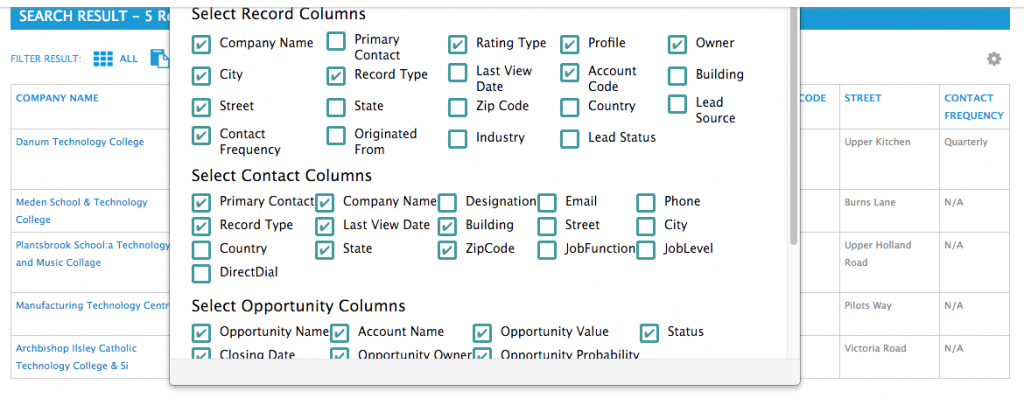
You don’t have to remember field names though. Push the space bar in the search field and the most common search fields are displayed. Select your chosen field, push space and an operator will be shown ie. =, <, >, LIKE, etc. Then enter your criteria.
Push SAVE PAL to store the search query and you can access it again at a later date. So you don’t have to remember your favourite queries.
No more typing in exact words to find a record. Begin your search by typing in the search box and Buddy will guess what you’re looking for from just the initial characters and display it to you. Just like Google!
